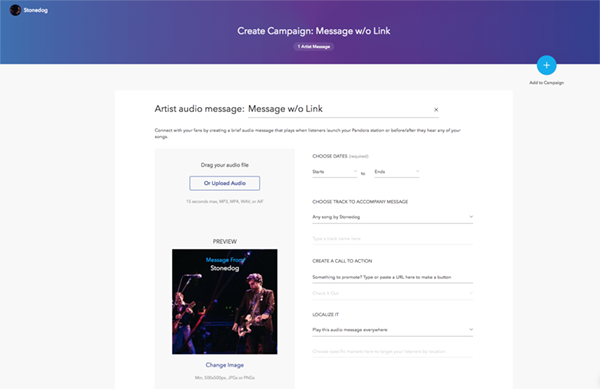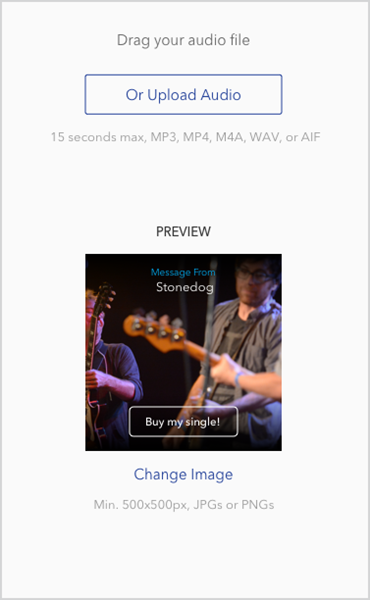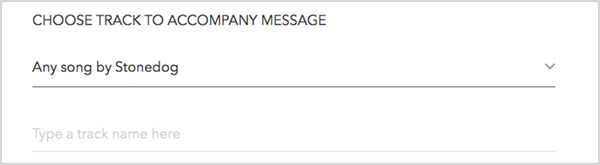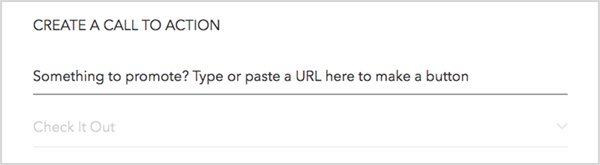ARTIST AUDIO MESSAGING
USER GUIDE
Pandora Artist Audio Messaging (AAM) is a unique, effective tool for speaking directly to your fans as they interact with your music — both as they listen on Pandora and as they follow your social networks.
WHAT IS ARTIST AUDIO MESSAGING?
Artist Audio Messaging allows you to create short messages that play on Pandora as soon as listeners launch your station or before/after any of your songs. These messages are a great way for you to connect to your fans with specific content and promotions, and they provide an intimate window into your music. In some cases, the audio messages you create can be shared to your social media profiles to broaden their reach and pull even more fans into a listening experience on Pandora.
WHAT ARE CAMPAIGNS?
When an Artist Audio Message is created, it automatically launches a Campaign. A single Campaign can include multiple AAMs and/or Featured Tracks to support new music or live events. Campaigns including multiple elements can uniquely engage fans with your content. They also provide insightful data to help shape effective marketing strategies.
MESSAGE GUIDELINES
Artist Audio Messaging is a simple, organic tool to directly update your fans about what’s important to you. Although these messages can be used to promote new music or tour dates, they shouldn’t be thought of as advertisements. Instead, imagine you’re speaking to a fan face-to-face.
THINK OF ARTIST AUDIO MESSAGES AS:
Personal
Conversational
One-to-one, directed to the individual fan
DON’T THINK OF ARTIST AUDIO MESSAGES AS:
Advertisements
Focused on the mass market
A general or impersonal statement
RECOMMENDED MESSAGE TOPICS
Album or song releases
Tour dates and ticket sales
Thoughtful track intros/outros or behind-the-scenes stories
New content on Pandora
Thank you messages for fans as they listen to your music
ADDITIONAL MESSAGE GUIDELINES
Messages must be recorded by the artist
Messages can be set to play before or after a specific track. If you don’t indicate a specific track, the message will play as soon as a listener starts your station, or before or after any of your tracks on any station.
Music beds are not allowed behind the voice-over
Make sure the substance of your message matches the “call to action” / button destination
Messages can be linked to a ticket sales site, an artist’s webpage, or most other destinations
Messages are not allowed to link off Pandora to a competitive service, such as Spotify, Apple Music, iTunes, YouTube, or SoundCloud
All Artist Audio Messages are required to include a mention of Pandora. Messages that mention Pandora have proven to result in more positive listener engagement.
Messages promoting new music / new singles will run for no longer than 3 months
Explicit language is not allowed. This includes:
Sexually explicit / pornographic material
Hate speech
Fans can hear the expression on your face. As you record your message, be upbeat, energetic, and smile if you’re feeling it!
EDITING GUIDELINES
The audio message should be less than 15 seconds long
All content must be clear and understandable to the listener
No distortion (clipping, “fuzzy/crunchy” sound)
No distracting background noise
Minimize room reverberation/echo
No choppy audio edits or glitch noises
Audio should be “ready for air”
All Artist Audio Messages are required to include a mention of Pandora.
Multiple messages should be edited and uploaded to Pandora as separate files
Any silences should be removed
Must blend well into the volume and quality of songs on Pandora; An RMS level of around -17 is ideal
SCRIPT GUIDELINES
Pandora recommends the following structure for your Audio Message:
INTRODUCTION / UNIQUE LISTENER MESSAGE / CALL TO ACTION (if applicable)
INTRODUCTION
Address the Pandora listener as if you were speaking directly to one person
Identify who you are in your own voice and style
Mention Pandora (“You’re listening to Pandora…”)
Examples:
Hey there – this is Stonedog and you’re listening to Pandora...
What’s up it’s Stonedog and you’re listening to Pandora...
This is Stonedog and you’re listening to Pandora...
UNIQUE LISTENER MESSAGE
Cater your message to your most engaged fans
Messages are delivered to the fans most likely to respond to them, based on our revolutionary Artist Affinity targeting methodology
Messages can be broadcast on Pandora at three times:
At the launch of your artist station
Before or after any of your songs on any station
Before or after one specific song on any station
Messages can include exclusive, “insider” info based on the type of message recorded. Some examples:
New Music: I’m so excited to share my new song, “Forever” with you. I wrote this song during some time off in the mountains, and you can actually hear a sample I recorded from the porch of my cabin in the middle of the night during the intro. I hope you like it!
Buy Tickets: What’s up, USA? We’re going to be on the road all summing playing songs from the new album and hanging out with you! Tap the screen to check out tour dates and exclusive VIP packages only for Pandora listeners.
Boost engagement by encouraging fans to thumb up the music they like:
You’re about to hear my new single “Forever.” If you like it, give it a thumbs up. Tap the button on your screen to download it for free from my website!
Note: Do not reference your own artist station by name. When thanking fans for listening to your music, please thank them for listening on Pandora, rather than specifically on your artist station, as a listener may hear your audio message alongside your song on a different artist station
i.e. DO NOT say “Thanks for listening to Stonedog radio”
CALL TO ACTION (CTA)
If the message includes a call to action, the audio message should reference the step the listener can take, based on the type of message:
Buy Tickets: Tap the button on your screen to buy tickets now.
New Music: Tap to listen to our new album on Pandora Premium.
AUDIO SPECIFICATIONS
We are able to accept many common audio formats for audio messages. File types, quality requirements, and other audio guidelines are detailed below.
FILE TYPES
We can accept .wav, .aif, .mp3, and.mp4
We cannot accept .wma, .aac, and .flac
AUDIO QUALITY
Uncompressed audio (.wav, .aif)
16 bit, 44 kHz
Compressed audio (.mp3, .mp4)
Minimum: 128 kbps
Preferred: 320 kbps or higher
VOLUME LEVELS
An RMS level of around -17 is ideal
USING THE SELF-SERVE PLATFORM
Artist Audio Messages are created and scheduled using the self-serve creation form found within AMP.
TO CREATE AN ARTIST AUDIO MESSAGE:
Log into AMP and click the blue plus (+) sign to the right of the header bar
Click “Artist Message” in the dropdown
Your AAM will be automatically assigned the name “Message w/o Link,” but you can create a custom name by typing in the field provided
Note: This title is not surfaced to listeners
TO UPLOAD AN AUDIO MESSAGE:
Drag your audio file into the grey box on the left-hand side of your screen or click “Or Upload Audio” to select a file
Audio files must be no longer than 15 seconds, and .mp3, .mp4, .wav, or .aif format
PREVIEW:
By default, the image that accompanies your AAM will be the artist photo we have on file
This image will be cropped to a circle
To upload a different image, click “Change Image”
Images must be at least 500x500px and .jpg or .png format
This image will NOT be cropped to a circle and will fill the full field of the AAM
The Preview field will update to reflect what your AAM will look like to listeners
CHOOSE START AND END DATES FOR YOUR AAM TO RUN:
Start date must be later than today
Please allow 4 days for approval before a message is set to begin airing
End date must be no later than one year after the start date
Messages promoting new music / new singles will run for no longer than 3 months.
OPTIONAL: CHOOSE A TRACK TO ACCOMPANY YOUR MESSAGE:
By default, messages will play upon launch of the artist’s station or before or after any of the artist’s tracks
If your message does not reference a specific track, there is no need to attach that message to a specific track
If you wish to have your message play before or after a specific track by the artist, select the appropriate option from the dropdown under “Choose Track to Accompany Message”
After selecting “Before a specific track” or “After a specific track” from the dropdown, begin typing the track name in the space provided, and select the track from the pop up list
Each track’s 7-day spin count will be surfaced in the pop up to help you identify your most popular tracks
OPTIONAL: CREATE A CALL-TO-ACTION
If you wish to include a call to action link with your message, type or paste the URL in the space provided under “Create A Call To Action”
A CTA button label will be created automatically
If you wish to change the button label, select a new label from the dropdown
All button labels are available in Spanish
This feature has to be enabled by a member of the AMP team - reach out to AMP-Support@Pandora.com to access Spanish language CTA buttons.
Note: Messages CANNOT link to a competitive streaming service; however, bundled links (i.e. Linkfire) including Pandora are allowed.
OPTIONAL: TARGET YOUR MESSAGE
By default, messages will play in all US markets
If you wish to have your message play only in a specific market or markets, select “Play this audio message only in some markets” from the dropdown under “Localize It”
To select a specific market, begin typing the market or city name in the space provided and select the appropriate marketing from the pop up
You can target up to 5 of the 210 US DMAs per message
COMPLETE CAMPAIGN INFORMATION
Creating an audio message creates a Campaign
Name your Campaign in the Title field provided - if you do not name your campaign, a name will be automatically generated for you
TO PUBLISH YOUR CAMPAIGN, CLICK “POST CAMPAIGN”
Alternately, click “Save as Draft” to return to your campaign later for further editing and publishing
To add more elements to your campaign, including additional Artist Audio Messages or Featured Tracks, click the blue plus sign (+) to the right of the header (at the top of your screen).
MESSAGE SHARING
You can share audio messages from Pandora on social media using a URL that automatically plays your message and launches your station when it’s clicked. This broadens the message’s reach, drives traffic to your Pandora station, and increases your overall Pandora audience.
An AAM is shareable if it’s active and is not set to play with a specific track. A share link will be automatically generated and displayed under shareable AAMs in the Live section of the Campaign under the Campaigns tab in AMP. Quick hyperlinks to share on Facebook and Twitter will be provided. You can write your own post to accompany the link or use the auto-generated text provided. If an AAM isn’t shareable, a share URL will not appear.
A notification will be sent when a shareable message goes live for the first time.
REPORTING
You can find real-time performance metrics and live campaign updates in the Feed under the Activity tab in AMP.
Performance metrics for all campaigns can be viewed under the Campaigns tab. You can sort campaigns by status (All, Live, Draft, Complete) using the menu on the right. Campaigns will be listed in the center panel, sorted by when they were last edited.
Clicking on any campaign will open detailed performance metrics for that campaign, broken out by campaign element. The following stats are displayed for Artist Audio Messages (see image above):
Listeners: The number of unique listeners who have heard this AAM
Listeners From Social: The number of unique listeners who have visited the share URL
In the caption, “X added to your station” indicates the number of listeners that created your Pandora artist station for the first time as a result of visiting the share URL
Visited Link (CTR): The click through rate, calculated by the number of clicks divided by the number of visual impressions.
Note: This is only reported for messages that include a call to action.
Clicking “Show More” will reveal data graphs over a set time period. Data graphs can be created for Unique Listeners, Listeners from Social, and Message Views vs. Message Clicks over a period of: 1 Day
1 Week
1 Month
3 Months
1 Year
All-Time
Note: Click “Edit Campaign” to the right of the header when viewing the Campaigns tab to easily update existing campaigns.
favoriting campaigns
While viewing your Campaigns tab, you’ll have the option of “favoriting” the Artist Audio Message campaigns that matter most to you. To do this, click the name of your campaign to go into the campaign details. Then, click the star icon directly underneath the campaign title. By favoriting campaigns, this will allow you to access your campaigns quickly and efficiently, directly from your AMP homepage.
QUESTIONS? Visit our Support page.